B1G: 12 Month Iptv Subscription
Original price was: £179.99.£99.99Current price is: £99.99.






£179.99 Original price was: £179.99.£99.99Current price is: £99.99.






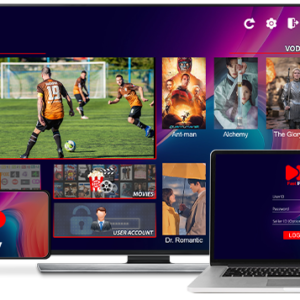



Follow the steps below to install our Iptv for Android devices
1. Open your desired browser (Chrome, Firefox, Google ETC).
2. Enter one of the follow URL in the browser and press Enter.
Fast Smarters Player: https://iptvuk.ltd/smarters.apk or Enter the code 160027 in the Downloader app to load the destination URL.
3. Click “Ok” to allow the app to be downloaded. The desired APK file will start to download.
4. After completing the download, click on the APK file.
5. The installation page will open. Now click on “Install”.
6. After complete Installing, click on “Open”.
After opening the app you will be asked to enter your username and password. If you already have bought our iptv subscription the username & password is sent to your email (Please check spam folder).
Follow the steps below to install our Iptv for firestick & Fire Tv
If you don’t already have Downloader app installed on your Firestick, please watch the following video to install the Downloader app on your Firestick.
After installing Downloader app, Lunch Downloader app.
Once you open it you will see something like this on your screen.

Now we will download our apps using this downloader.
Install any one of the below apps. These all apps have different layouts you can choose 1 of your choice. If 1 app doesn’t work properly please try the other.
Option 2: Fast Smarters Player: https://iptvuk.ltd/smarters.apk or Enter the code 160027 in the Downloader app to load the destination URL.
After installing our app, you will be asked to enter the Username & Password which we have sent you by email.
To get your username and password you have to buy our iptv subscription.
If you don’t already have our IPTV subscription buy one as we have 75% OFF special offer going on.
We provide 24/7 support for our IPTV resellers. Whenever you need help or have a question, we’re here for you.
For a free trial please contact us here
Telegram: @alexmadvv (https://t.me/alexmadvv)
Email: [email protected]
Whatsapp: +44 7428 831490
Reach out to us via WhatsApp, live chat, or email, and we’ll assist you through every step.
Email: [email protected]
Live Chat
[wpforms id=”133″ title=”false”]
Follow the steps below to install our IPTV on all MAG BOX Devices
Before we start you need to send us your mac address in order to activate your service for your magbox, please email us or live chat with us to get your portal url.
Step 1: Start your Device and go to settings (Make sure mag box is connected with wifi)
Step 2: Now click on Servers
Step 3: Click on Portals
Step 4: Now it will ask you to enter portal name and url in portal 1 url. This information will be sent to you by email once you will provide us your Mac address.
Step 5: After entering Portal 1 name and Portal 1 url, click on Exit on left bottom side of the page.
Step 6: Click on Restart Portal
Thats It.
Follow the steps below to install IPTV for LG Smart TV
1. Turn On your LG Smart TV.
2. Press the Home button on the remote to launch LG Content Store.
3. Tap the Search icon and enter ibo player.
5. You’ll see a list of IPTV players’ on the screen.
6. Select the IBOplayer app from the list and click Install.
7. Open the app after installation and follow the on-screen prompts to get into the app.
8. On your screen you will see the device id and device key, you need to send us those details ( Device id & Key) By Live Chat us or via Whatsapp on our number: +44 7933 463060
And we will add a playlist for you.
If you don’t have an active subscription with us, you can check our prices on our iptv subscription plans page.
Follow the steps below to install Iptv on Samsung Smart Tv’s.
Turn on your Samsung Tv and go to apps/Samsung App Store.

Now click on App Search
Type ibo player in the search bar

Download the first app highlighted above.
After installing the app, please open and you will see something like this on your screen.

Now send us device id and device key showing in your ibo player app.
And we will activate your subscription for you. Best way to contact us is by emailing us or through live chat. If you don’t already have our subscription please visit here to get your subscription.
Follow the steps below to install our app on ios/Mac/Apple Devices
Step 1: Go to the app store.
Step 2: Search for “Purple Playlist Player”
Step 3: Install “Purple Playlist Player”
Step 4: After installing the app on your device, open this app on your device.
Step 5: Once you open the app you will see “Login with code”
Step 6: Once you will click on the “Login with code” button it will ask you to “ENTER CODE”
Step 7: Enter this code “LNCB7T” (ALL IN CAPITAL) and click submit
Step 8: After submitting the code, it will take you to the next page. Now it will ask you to select the server, please select iOS Player
Step 9: After selecting an iOS server, enter your username and password sent to you by email. If you don’t have an active IPTV subscription with us please buy your subscription today, we have 75% OFF special offer going on.

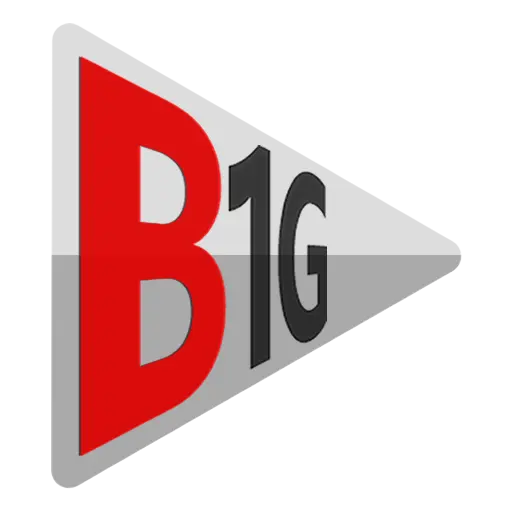
Reviews
There are no reviews yet.